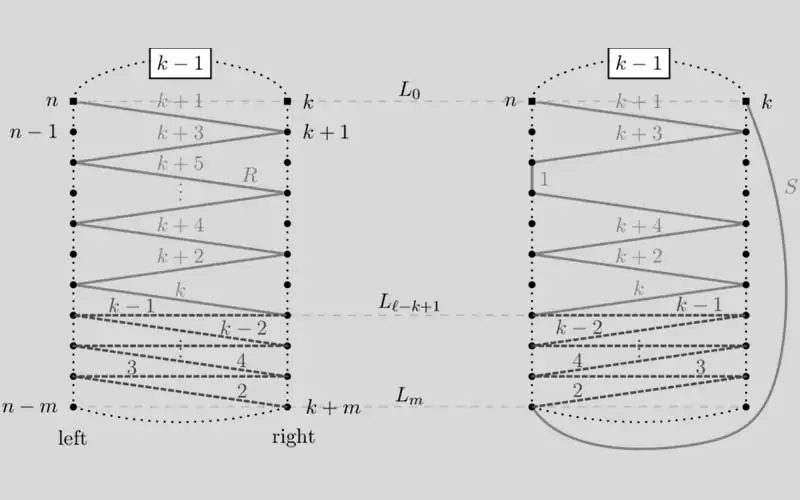What is E-mail? Explain how an e-mail account is created. Also list the folders available in an e-mail account.
Electronic mail, most commonly referred to as email or e-mail since 1993, is a method of exchanging digital messages from an author to one or more recipients. Modern email operates across the Internet or other computer networks. Some early e-mail systems required the author and the recipient to both be online at the same time, in common with instant messaging.
Today’s email systems are based on a stand-forward model. Email servers accept, forward, deliver, and store messages. Neither the users nor their computers are required to be online simultaneously; they need connect only briefly, typically to a mail server, for as long as it takes to send or receive messages.
Historically, the term electronic mail was used generically for any electronic document transmission. For example, several writers in the early 1970s used the term to describe fax document transmission. As a result, it is difficult to find the first citation for the use of the term with the more specific meaning it has today.
‘Yahoo mail’ or ‘Gmail’ is a web-based email account in which emails are stored on the internet rather than on your computer. Internet email can be a flexible option as you can access emails from any computer that has internet access — for example, at internet cafes — anywhere in the world.
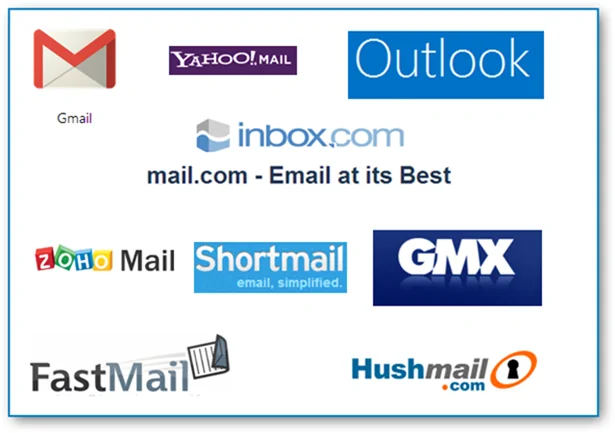
Follow these step-by-step instructions to create a Gmail account:
Open up your internet browser and go to the Google home page: https://www.google.com,
Click on Gmail at the top right corner of the page,
You’ll now be in the ‘Sign in’ section. As you don’t have a Google account yet, you need to create one. Click Create an account.
To set up your new account, Google needs some information about you first, your first and.last names. The ‘choose your username is the unique email address that you wish to use, which will be placed before @gmail.com. Because it needs to be unique, Google may have to check the availability of any name that you decide on to make sure that no one already has it. Type an email name into the choose your username box and then fill out the rest of your information. You will need to ensure that the agree to the Google terms of service and Privacy Policy’ is ticked. Then click next step.
If the email name that you requested in is not available, you’ll get a message saying that somebody already has that username and offering you some alternatives. You can decide to accept one of the alternatives or type in another name and check its availability once more. You will have to complete some of the other boxes again. You may have to do this a few times. Once you finalize your email address, it’s a good idea to make a note of it so that you can refer to it until you remember it.
You’ll need to come up with a password so that you can log in securely to your account. Google may explain that you should try one with at least 8 characters long to be secure. Use letters and numbers to make the password more secure and difficult to guess. You’ll need to enter your password to ensure that it’s you choosing it and not a hacker’s (ro)bot. This is why it also asks you to insert two random words at the bottom of the page this is a CAPTCHA code. You can skip this step if you don’t want to type in the CAPTCHA code but you will need to verify via a mobile phone if you don’t.
Once You have completed this page fully, clicking Next Step-will take you to the Create Profile Page. If you don’t wish to have a picture on the web, click Next Step to complete setting up your email. If you do, Click on Add Profile Photo and find a photo to add. Then click Next Step.
You will now have set up your account. You can go-straight to your inbox and get started, or you can set up a photo to show as your profile picture. Click on Add a photo to upload a photo and select a photo. Or click on Next Step to go to your inbox and get started.
Following folders available in Email account
- INBOX
- Personal
- Receipts
- Travel
- Work